Data backup is an essential component of any VMware storage solution. Understand the main approaches to backing up VMware virtual machines—backup of VMs as physical machines, backing up VMDK files, or using third-party virtualized backup tools—and their pros and cons, and learn best practices to ensure backups go smoothly.
In this article you will learn:
- Three approaches for backing up VMware infrastructure
- VMware vSphere backup best practices
- Distributed storage for VMware backups with Cloudian
This article is part of a series on VMware Storage.
Key Options for Backing Up VMware Infrastructure and Their Pros/Cons
Backup is a critical part of any data center. When operating virtualized resources managed by VMware, you need a solid strategy to backup and restore virtual machines (VMs). We’ll cover three methods: backing up VMs as physical machines, backing up VM files, and using a dedicated VMware backup solution.
Backing Up Virtual Machines as Physical Machines
Backing up virtual machines (VMs) as physical machines is a traditional approach that has been used for many years.
Advantages
The primary reason for treating VMs as physical machines is that it allows organizations to use existing backup tools and processes. This can be an attractive option for businesses with a limited IT budget or those that don’t want to invest in new backup technologies.
Drawbacks
While backing up VMs as physical machines may seem like a simple solution, there are several challenges that organizations should be aware of. First, managing backups for multiple VMs can become more complex and time-consuming. This is because each VM requires its own unique backup schedule, which can result in a higher administrative overhead. Additionally, VMs are often more dynamic than physical machines, with new VMs being created and old ones being deleted regularly. This can make it difficult to keep track of which VMs need to be backed up and when.
Another challenge with treating VMs as physical machines is the potential for decreased backup efficiency. Traditional backup solutions are often designed to back up entire physical machines, which can lead to unnecessary data being backed up. In the case of VMs, this can result in duplicated data being stored, as the same data may be present on multiple VMs. This not only increases backup storage requirements but can also slow down the backup process.
These drawbacks have given rise to additional backup options, explained below.
File-Based Backup for VMWare Virtual Machines
File-based backup is a popular method for protecting VMware virtual machines. This approach involves backing up individual files and folders within a VM, rather than the entire VM itself. File-based backup can be an effective way to ensure that critical data is protected, while avoiding the need to back up unnecessary or duplicate data.
Advantages
One of the main benefits of file-based backup for VMware VMs is the ability to perform granular restores. This means that individual files or folders can be restored without the need to restore an entire VM. This can be especially useful in cases where a specific file or folder has been accidentally deleted or corrupted, as it allows for a faster and more targeted recovery.
Another advantage of file-based backup is the potential for increased backup efficiency. By only backing up the files and folders that are truly necessary, organizations can reduce the amount of storage space required for backups. This can also help to speed up the backup process, as less data needs to be transferred and processed.
Finally, file-based backup can provide organizations with greater flexibility in terms of their backup strategy. For example, different backup schedules can be set for different types of data, allowing for more frequent backups of critical files while less important data can be backed up less frequently.
Drawbacks
While file-based backup offers several benefits, there are also some drawbacks to consider. One potential issue is the need for a more complex backup configuration, as administrators must specify which files and folders should be included in the backup. This can be time-consuming, especially in large environments with many VMs.
Additionally, file-based backup may not be suitable for all types of data or applications. Some applications require a consistent backup of all data and files in order to function properly, which may not be possible with a file-based approach. In these cases, alternative backup solutions may be required.
Dedicated VMware Backup and Restore Solution
Dedicated VMware backup and restore solutions offer several key features that set them apart from traditional backup methods. One such feature is the ability to perform image-level backups of VMs, which include the entire VM, including its operating system, applications, and data. This can provide a more comprehensive backup and simplify the recovery process, as it allows for the entire VM to be restored in a single step.
Another important feature is the ability to perform incremental backups. Incremental backups only capture the changes that have been made to the VM since the last backup, rather than the entire VM itself. This can significantly reduce the amount of data that needs to be backed up, leading to faster backup times and reduced storage requirements.
Finally, dedicated VMware backup and restore solutions often include advanced data deduplication and compression technologies, which can further optimize backup efficiency. These technologies work to eliminate duplicate data and reduce the overall size of the backup, minimizing the amount of storage space required.
Advantages
There are several benefits to using a dedicated VMware backup and restore solution over traditional backup methods. Dedicated solutions are designed specifically for virtual environments, which means they are better equipped to handle the unique challenges and requirements of VMware VMs. This can result in more efficient and effective backups, as well as faster recoveries.
Second, dedicated VMware backup solutions typically include advanced features and technologies that can further optimize the backup process. These features can help to reduce backup storage requirements, speed up the backup process, and simplify the recovery process.
Disadvantages
The main disadvantage of dedicated VMware backup tools is their cost and complexity. These tools can have a significant cost, which can increase with the size of the VMware deployment and scale of backups performed. Also, adding another tool to the VMware technology stack requires administrators and users to learn and adapt their workflows to a new technology.
Read more about these solutions in guides to VMware Data Protection and VMware Site Recovery Manager.
VMware vSphere Backup Best Practices
Here are five best practices that can help you manage VMware backups while minimizing risk to protected data and interruption to user activities.
Prefer File-Based (VMDK) Backup to Guest Operating System Backup
While we explained the pros and cons of both methods, many experts agree that the preferred option to directly backup VMs is the file-based method. This method is operationally simple, and does not impose any performance penalty on the target machine. This can be especially important for high-throughput workloads like databases, email servers or web applications.
Application Consistent Backups and VSS
When backing up a mission critical VM containing applications like OLTP databases, ensure you create an application-consistent backup. This means you should pause applications (this is called “quiescing”) and take other measures to ensure you don’t lose transactions during the backup process. For Windows machines, use the Microsoft Volume Shadow Copy Service (VSS), provided as part of VMware Tools, to quiesce applications.
Provide Ample Bandwidth and Resources for Backup
Ensure you provision adequate resources at the backup server and network level, to ensure you can meet your RPO objectives. For example, if your RPO is 1 hour, you need to perform frequent incremental backups throughout the day. The following resources are critical:
- Network bandwidth from backup server to backup targets—take into account the data volumes that need to be transferred throughout the day
- Hardware resources on the backup server—if you maintain your own backup server, over-provision it to ensure backups never slow down due to inadequate system resources
- Hardware resources on backup targets—when provisioning machines for your application workloads, take into account the extra overhead required by your backup process. Ensure machines have enough power to handle their regular workloads and also manage their part of the backup workflow.
Cloud-based backup systems take care of #1, but you still need to consider #1 and #3, to ensure machines are able to transfer data to the cloud quickly enough.
Do Not Use VM Snapshots as Primary Backup
VM snapshots are convenient when you need to save short-term copies of a VM. But they incur a serious performance penalty, so you should not use snapshots as your primary backup mechanism. VM snapshots require a lot of disk space and can become bigger than the original disk you are backing up. Finally, merging snapshots back into the VM disk is a slow operation that can also negatively affect performance on the machine.
Consider Using vStorage APIs
vSphere provides a vStorage API that provides programmatic access to a VMDK file for backup and restore purposes. It also gives you access to advanced features that are not currently available in the VMware management interface, such as Changed Block Tracking incremental backups, and deduplication.
The third-party VMware backup tools we listed all use the vStorage API to do their work. If you have a large VMware deployment and are willing to invest in development, consider building your own automated backup mechanism.
VMware backups can take up huge amounts of storage space, and setting up on-premise storage infrastructure can be daunting.
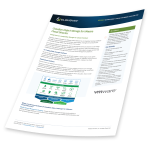 Cloudian HyperStore is an on-prem, enterprise storage solution that is certified for use in VMware environments, and enables easy scalability from hundreds of Terabytes to Exabytes to support any scale of backup data. It is fully compatible with the S3 API. HyperStore is used in demanding operator-scale deployments using VMware vCloud Director.
Cloudian HyperStore is an on-prem, enterprise storage solution that is certified for use in VMware environments, and enables easy scalability from hundreds of Terabytes to Exabytes to support any scale of backup data. It is fully compatible with the S3 API. HyperStore is used in demanding operator-scale deployments using VMware vCloud Director.
Learn more about Cloudian’s private cloud storage solutions.


