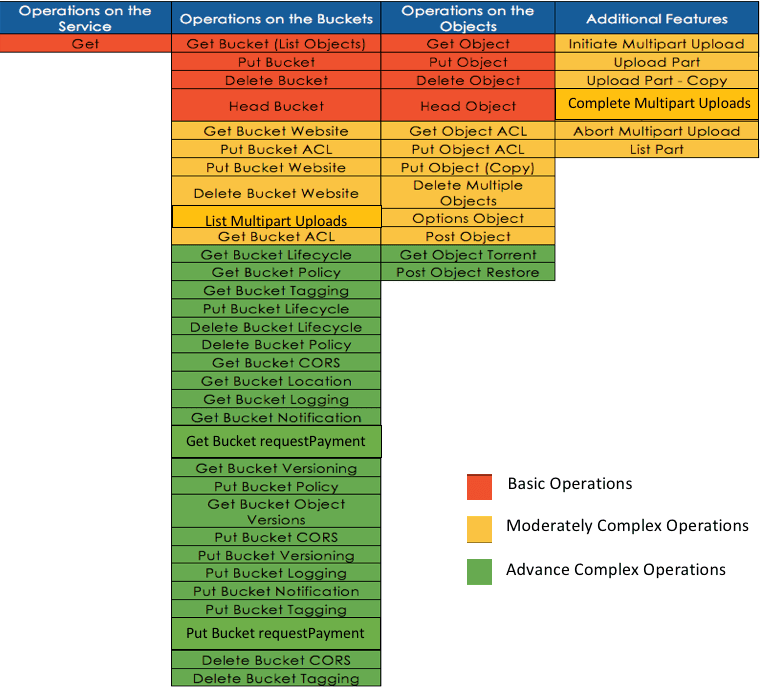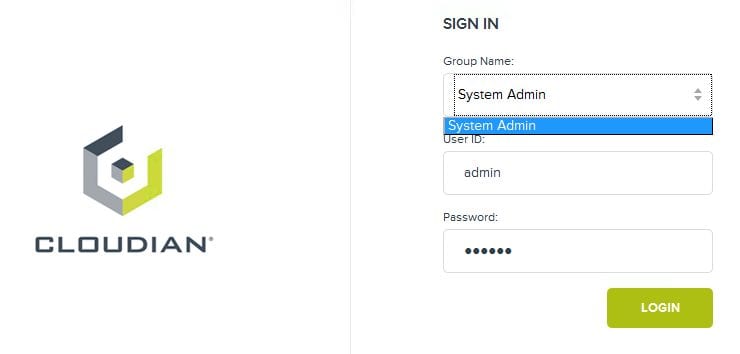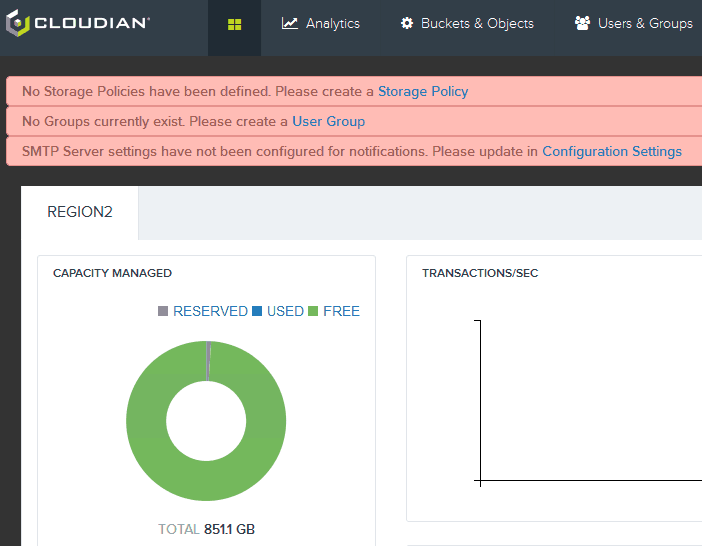Rack space and budget. Most data centers are short on both. Yet somehow, you’re expected to accommodate a 50% increase in unstructured data volume annually. That’s a problem.
The new solution is the HyperStore 4000. With 700TB in just 4U of rack height, it’s nearly 2X the density of our earlier models. And it delivers storage in your data center at prices on par with the public cloud: about ½ cent per GB per month. Space savings and cost savings in one.
The HyperStore 4000, by the numbers
The HyperStore 4000 appliance was built to handle massive amounts of data. It’s housed in a 7” high 4U enclosure, with 2 nodes and a max capacity of 700TB. The drive sizes range from 4TB to 10TB and has 256GB of memory (128GB per node).
Better yet, the appliance reduces storage costs by 40% (versus other Cloudian solutions) – data management now costs half a cent per GB per month. Even with the reduced cost, there is no drop in data availability – with a three-appliance cluster, you’ll still see 99.999999% data durability.
For the full list of specs, check out our datasheet.
Save time, your scarcest commodity
With most storage systems, as your needs grow, your management headaches grow with them. But the HyperStore 4000 grows painlessly. You just add nodes. No disruption and no data migration.
We specifically designed the HyperStore 4000 appliance to help customers in industries with huge data needs such as life sciences, healthcare, and entertainment. These are the industries where data growth is exploding every year and where modern data centers feel the most burden, as they need high-density storage with peak performance for data protection, video surveillance, research, archival, and more. Now you can meet these growing needs without growing pains.
Finally, the HyperStore 4000 has a 100% native S3 API, and has the industry’s highest level of S3 API compatibility. In fact, we guarantee it to work with your S3-enabled applications.
Be sure to also take a look at Cloudian’s other solutions to see which one is right for you.