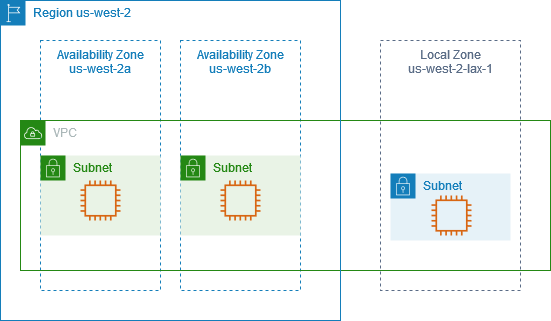What Are AWS Local Zones?
Local Zones are an infrastructure deployment concept from Amazon Web Services (AWS) designed to bring AWS services closer to a specific geographic area, providing users with low-latency access to resources and applications. Local Zones are an extension of the main AWS Regions and are ideal for latency-sensitive workloads or applications that require real-time processing.
These zones are often situated in large metropolitan areas and provide a selection of AWS services, including Elastic Compute Cloud (EC2), Relational Database Service (RDS), and Amazon Elastic Kubernetes Service (EKS), among others. By deploying resources in a Local Zone, customers can reduce latency for end-users in that particular location, improving application performance and responsiveness.
This is a series of articles about hybrid cloud.
Read also our guide on hybrid cloud architecture.
In this article:
AWS Local Zones vs. Edge Locations vs. Outposts
AWS Local Zones, Edge Locations, and Outposts are three distinct types of AWS infrastructure designed to address different needs related to latency, performance, and on-premises requirements. Here’s a comparison of their main characteristics:
AWS Local Zones:
- Purpose: Local Zones extend AWS infrastructure into areas where a full AWS Region may not be available, providing low-latency access to AWS services for users in specific geographic locations. They are optimized for latency-sensitive applications.
- Services: Local Zones offer a subset of AWS services, including Amazon EC2, Amazon VPC, Amazon EBS, and Amazon RDS, among others.
- Data storage: Local Zones provide localized data storage, which can help meet data residency requirements and improve application performance by keeping data close to the end-users.
- Use cases: Suitable for latency-sensitive applications, such as gaming, real-time financial transactions, or media processing, where low-latency access to AWS services is crucial for better user experience.
AWS Edge Locations:
- Purpose: Edge Locations are part of Amazon CloudFront CDN and AWS Global Accelerator infrastructure, strategically placed worldwide to cache and serve content closer to end-users, reducing latency and improving performance.
- Services: Edge Locations primarily support content delivery services like Amazon CloudFront, AWS Global Accelerator, and Amazon Route 53. They do not host core AWS services like EC2, VPC, or RDS.
- Data storage: Edge Locations do not provide persistent data storage but cache and serve content such as web pages, images, videos, and API responses.
- Use cases: Suitable for applications and services that require content delivery, faster DNS resolution, and improved network performance.
AWS Outposts:
- Purpose: Outposts bring native AWS services, infrastructure, and operating models to on-premises environments, allowing for a consistent hybrid cloud experience.
- Services: Outposts support a range of AWS services, including Amazon EC2, Amazon EBS, Amazon RDS, Amazon S3, and container services such as Amazon EKS and Amazon ECS.
- Data storage: Outposts provide on-premises data storage, enabling customers to meet strict data residency, security, or compliance requirements while benefiting from AWS services.
- Use cases: Suitable for workloads that require low-latency access to on-premises systems, applications with data residency requirements, and hybrid cloud scenarios where seamless integration between on-premises and cloud environments is needed.
Learn more in our detailed guide to AWS Outposts
In summary, AWS Local Zones address low-latency requirements in specific geographic areas, Edge Locations optimize content delivery and network performance, and Outposts provide a hybrid cloud solution for on-premises environments with AWS services. The choice between these infrastructure types depends on your specific needs, latency requirements, and whether you require on-premises or cloud-based solutions.
AWS Local Zones: Concepts and Use Cases
AWS lets users create VPCs and Local Zone subnets to maintain control over their network environment while leveraging the low-latency access provided by Local Zones. Network Border Groups help customers manage data transfer costs between Regions and Local Zones, allowing for more effective cost management. Here is how it works:
VPC (Virtual Private Cloud)
Amazon VPC is a networking service that allows customers to create an isolated vNet (virtual network) in the AWS Cloud. With a VPC, customers can define their own IP address range, configure routing tables, create subnets, and set up network gateways. VPCs help users to maintain control over their network environment while taking advantage of the scalable infrastructure of AWS.
Local Zone Subnet
A Local Zone subnet is a specific subnet created within an Amazon VPC that is tied to an AWS Local Zone. When creating a subnet, you can select a Local Zone as its availability zone. Resources such as Amazon EC2 instances, Amazon RDS databases, and others can be launched within the Local Zone subnet. This enables low-latency access to these resources for users in the specific geographic location where the Local Zone is deployed.
Network Border Group
A Network Border Group is a unique, logical grouping of AWS Availability Zones (AZs) and Local Zones within a specific geographic region. Network Border Groups are used to determine data transfer pricing for data moving between AWS Regions, between Local Zones and their parent Regions, or between different Network Border Groups. Network Border Groups help customers understand and manage their data transfer costs more effectively.
Here are key use cases for AWS Local Zones:
- Gaming: Local Zones can help improve gaming experiences by reducing latency for players in specific geographic locations, ensuring smooth gameplay with reduced lag.
- Media and entertainment: Local Zones can provide real-time video processing capabilities, enhancing live video streaming services by reducing latency and improving quality.
- Machine learning: By processing real-time inference closer to the data sources, Local Zones can reduce latency associated with data transmission, enabling faster machine learning and AI-driven applications.
- Financial services: Local Zones can help speed up transaction processing and reduce latency for financial applications, improving user experiences and ensuring timely execution of transactions.
- Telecommunications: Local Zones can facilitate the deployment of 5G network infrastructure by providing low-latency access to AWS services for network function virtualization and edge computing applications.
How AWS Local Zones Work
A Local Zone consists of one or more AZs, which are physically separated data centers with independent power, cooling, and networking infrastructure.
AWS Local Zones are primarily designed for applications with ultra-low latency requirements, such as multimedia content creation, real-time gaming, and financial services. Local Zones can be used in conjunction with AWS Outposts, which is a fully managed service that extends AWS infrastructure, services, tools, and APIs to customer premises.
As of the time of this writing, there are 32 AWS Local Zones, about half in the US and half in other countries (see a current list of Local Zones). The code for a Local Zone is based on the parent Region’s code, which means that customers can use familiar AWS services and APIs in the Local Zone.
Here is a diagram illustrating an AWS account with a VPC in the us-west-2 Region, which is extended to a Local Zone called “us-west-2-lax-1”. The zones within the VPC have a subnet each (with separate EC2 instances).
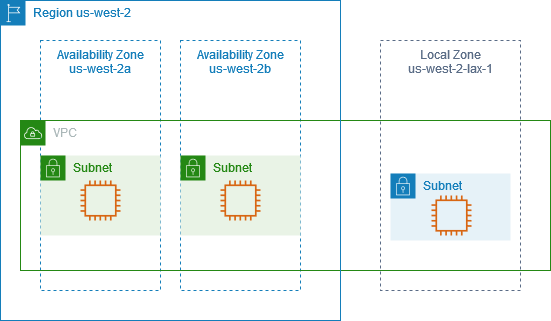
Tutorial: Getting Started with AWS Local Zones
The first step in using AWS Local Zones is to enable them using the EC2 console or AWS CLI. You then need to create a sub-network (subnet) in a VPC within the parent Region and specify your chosen Local Zone when creating it. The final step is to create the necessary AWS resources in your Local Zone’s subnet.
Step 1: Enabling a Local Zone
To enable an LZ, you can use the command-line interface or EC2 console to check which Local Zones can be used for your AWS account and enable your preferred Local Zone.
Here is an outline of the console-based approach to enabling Local Zones:
- Go to the Amazon EC2 console.
- Select the parent Region from the Region selector in the navigation bar.
- Access the EC2 Dashboard from the navigation pane.
- Click on Account attributes and then Zones in the page’s upper-right corner.
- Select the Local Zone you want to enable and click on Manage.
- Choose Enabled for the Zone group.
- Click on Update zone group to confirm that the changes were made.
Step 2: Creating Local Zone Subnets
To create a subnet for your Local Zone, specify an IPv4 CIDR block and select the Local Zone in which your subnet resides. You can then deploy AWS resources in the Local Zone’s subnet, such as launching an EC2 instance.
Here are the steps to add an LZ subnet to the desired VPC via the console:
- Access the VPC console.
- Select the parent Region from the Region selector in the navigation bar.
- Choose Subnets from the navigation pane.
- Click on Create subnet.
- Select the VPC where you plan to create the subnet.
- Provide a name for the subnet to create a tag with a key of Name and the specified value.
- Choose the Local Zone you enabled for the Availability Zone.
- Specify the IPv4 CIDR block for your subnet.
- Optionally, add a tag by clicking on Add new tag and providing the key and value.
- Click on Create subnet to verify that the subnet was successfully created in the Local Zone.
Step 3: Creating Resources in the Subnet
Once you’ve created one or more sub-networks in your chosen Local Zone, you can start deploying AWS resources like EC2 instances in that Zone. To create an EC2 instance in your chose subnet:
- Click on Launch instance on the EC2 console.
- Enter a name for the instance and any necessary tags, which creates a tag with a key of Name and the specified value.
- Choose an operating system for the instance in the Application and OS Images section.
- Select a supported instance type in the Local Zone, such as t3.micro, in the Instance type section.
- Choose an existing key pair or create a new one for the instance’s login credentials.
- Edit the network settings by selecting your VPC, security group, and LZ subnet.
- Review and confirm the instance’s configuration, then click on Launch instance to start the launch process.
Step 4: Cleaning Up Redundant Local Zones
When you no longer need a Local Zone, it is recommended to disable it by deleting the resources in the Local Zone first. To disable your Local Zone via the EC2 console:
- Navigate to the EC2 Dashboard on the navigation pane.
- In the page’s upper-right corner, click on Account attributes and then Zones.
- Select the Local Zone you want to disable and click on Manage.
- Choose Disabled for the Zone group.
- Click on Update zone group to confirm your changes and disable the Local Zone.
AWS Local Zones with Cloudian
AWS Local Zones are an extension of the AWS infrastructure that bring AWS services closer to specific geographic areas or metropolitan areas. Local Zones enable customers to run applications and services with low latency and high throughput in proximity to end-users or specific data centers.
Cloudian, as an S3-compatible object storage platform, can integrate with AWS services, including those available in AWS Local Zones. By leveraging the integration between Cloudian and AWS, customers can take advantage of the following benefits:
- Low-Latency Access: Cloudian object storage can be deployed on-premises or in data centers near AWS Local Zones. This proximity minimizes latency for accessing and retrieving data stored in Cloudian, enhancing performance for applications and workloads that require fast data access and meeting your data sovereignty needs.
- Hybrid Cloud Data Management: Cloudian’s integration with AWS allows for hybrid cloud deployments, enabling seamless data movement between on-premises Cloudian storage and AWS services in Local Zones or other AWS regions. This flexibility simplifies data management and enables organizations to leverage the scalability and features of both Cloudian and AWS.
- Data Durability and Data Protection: With Cloudian and AWS, advanced erasure coding and policy-based data replication give you the data robustness you need. Your data is protected from device failure or even whole-site failure with configuration options that can deliver up to 14 nines data durability. And since data protection is integrated, no additional management tasks or software are required.
- Storage Optimization: Cloudian object storage provides features such as data deduplication, compression, and tiering. By integrating with AWS services, organizations can optimize storage costs by utilizing AWS storage tiers (such as Amazon S3 Glacier or Amazon S3 Glacier Deep Archive) for long-term retention or archival data, while still leveraging Cloudian for active or frequently accessed data.
- Cost Savings: Built for efficiency, Cloudian provides the industry’s lowest TCO by saving companies up to 70% when compared to traditional enterprise level storage. Run Cloudian on HDD-based platforms adjacent to AWS Local Zones for the industry’s best TCO or choose Cloudian’s all-flash appliance for a price/performance that is 3x better than competing flash-based systems.
Cloudian’s integration with AWS services allows customers to extend their object storage capabilities to AWS Local Zones, AWS Outposts, or other AWS regions. This integration enables organizations to build hybrid cloud architectures, optimize data management, and leverage AWS services in proximity to their applications and end-users.
Learn more about Cloudian and AWS Local Zones.